Configure Host and/or Data Source
Before you configure users or menus, ensure your User Management Console (UMC) is connected to the correct application database that is the source for your user's menus and applications, check your Configuration > Application Database.
Example Configuration Setup
In this example, the UMC application database of users and applications is connected to a test version of a RFgen 5.2 QA database, but not the production database (i.e. (i.e. SAP). To change this to their production database (i.e. SAP), the administrator follows the steps below.
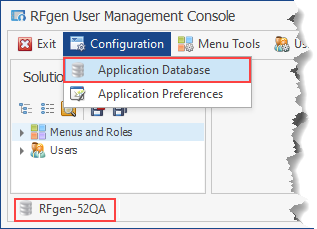
1. Click Configuration > Application Database.
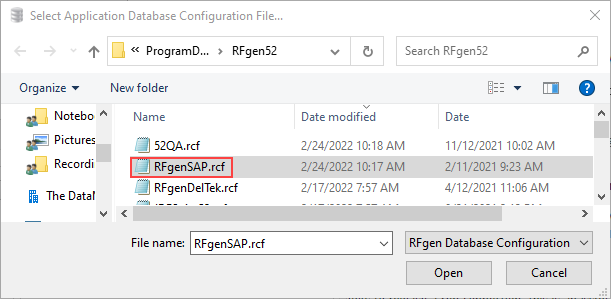
2. Change or add the Configuration File. Click on the Search or drop down icons to browse to the rfc file that contains the path to the application database you want to use. The rfc file by default is placed in the %APPDATA%> Program Data > RFgen52 folder. In this example the 52QA.rcf is replaced with the RFgenSAP.rcf. The location of the rcf files may be different on your system.
If the Configuratio File is blank: Click on the Configuration File plus (+) icon, and enter a new name for the rfc file in the Windows system pop-up screen (the location where you want the rfc file stored). For example instead of using the default name "RFgen" you want to use the name "MyTestConfig.rcf."
3. Enter the System / Company ID name that will be associated with your rcf file.
4. In the System Database menu, select the RFgen application database that is to be associated with your new rcf file.
If the database is not showing up in the right pane, you may need to change the System Database type (the default is SQLite) or switch to the Host that has the data source. (See example below.)
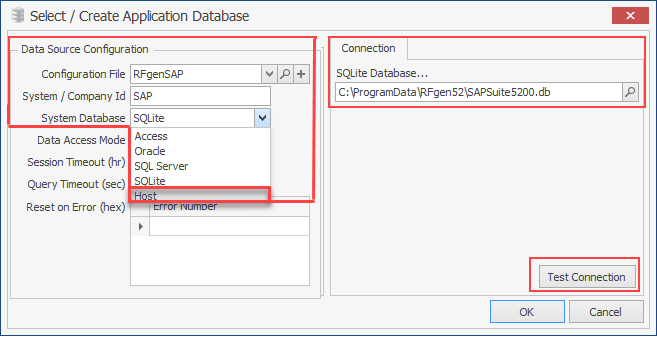
5. Ensure the Connection tab shows the correct path to the desired file. Click on Test Connection to check if the connection is valid. If it is successful, click OK.
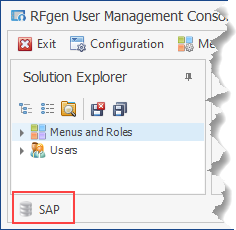
The lower right corner will show the name of the datasource. In the example above we show "SAP".
For more details on the other fields in the Select/Create Application Database screen, see Config App DB.htm